Email Settings can be accessed from Settings > Organisation. Select Edit on the toolbar to activate fields for updating. Outgoing email must be enabled to allow emails to be sent from within Infusion. A company logo can also be added to the email. Select +Add to upload a file and Save the update.
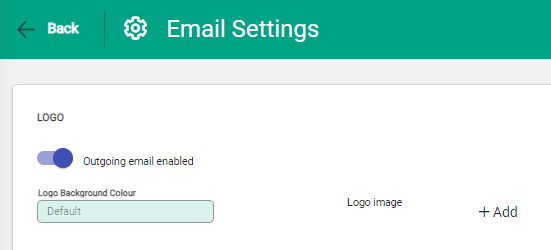
Set the default emails and signatures for:
- Accounts Receivable: Used for Customer Invoices and Customer Statements.
- Sales: Used for Customer Quotes.
- Inventory Controller: Used for Supplier Purchase Orders.
- Accounts Payable: Used for Supplier Remittances
The signature field expands as you enter text.
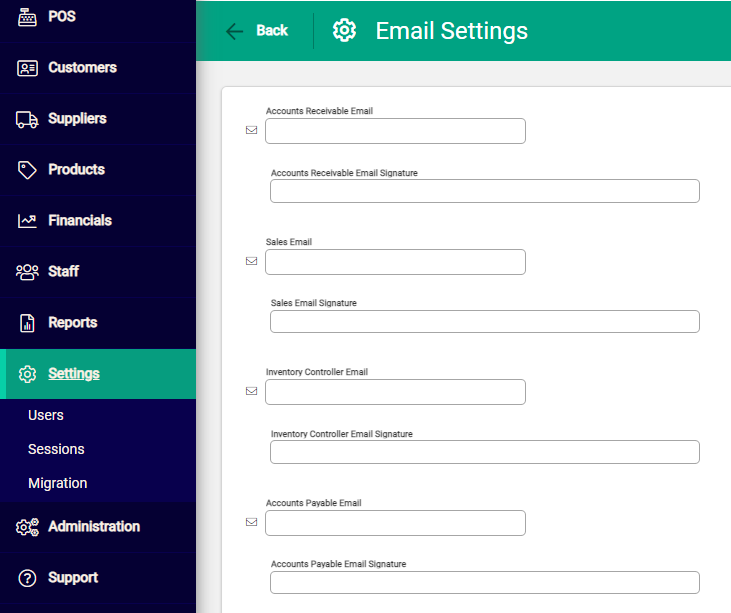
A preview pane at the bottom of the page provides a sample of the email layout.

Email log
The Email Log keeps a record of all emails sent including Invoices, Statements and system generated Failed Logins and Password Changes.
Testing email settings
We recommend testing by emailing a test invoice, quote, or purchase order from the software to an email address external to your own domain.
If emails are being rejected, ensure that you have whitelisted no-reply@app.infusionbusinesssoftware.com.

